Swapping between pipelines
When you first start reoxide-gui it will fetch all pipelines in your data folder and list them in the top left view. On your first start you will only see the current pipeline if you have not manually added others:

The reoxided daemon treats the current pipeline as a special pipeline. It represents the currently active pipeline in memory and the pipeline in the current.yaml file. You cannot overwrite the current pipeline with the Save current pipeline functionality and you can also not delete it. Instead, you need to use the Apply pipeline button:
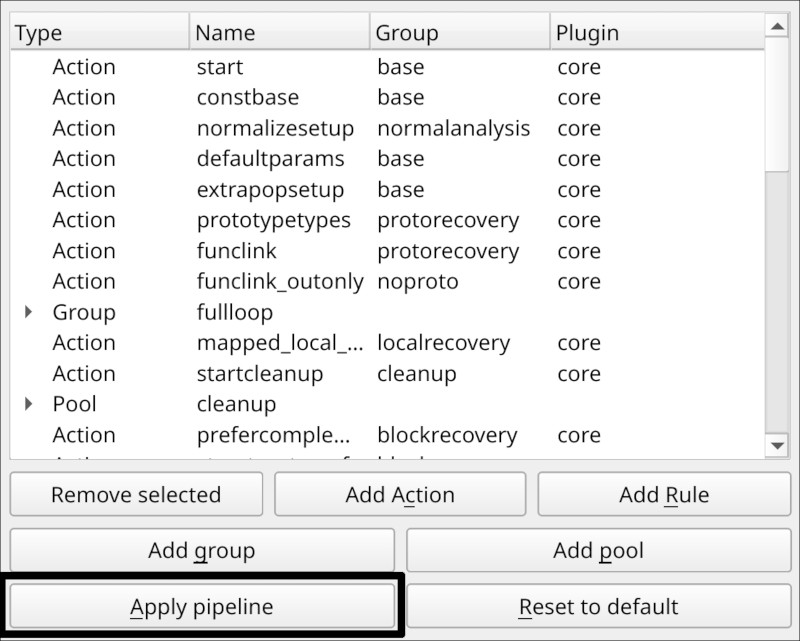
This will change the current pipeline in memory and also write it to the current.yaml file. To easily swap between pipelines, you can use the Save current pipeline button to save a pipeline to a different yaml file. To switch the pipeline you have to click Load selected pipeline and then Apply pipeline again, to overwrite the current pipeline. If you want to get back to the original pipeline as Ghidra has it defined, use the Reset to default button.